Before starting any workout it is good to know: "How are the batteries in my power meters, heart rate monitor and other devices?".
📣 Many Bluetooth devices support only one connection at a time. It is best to run Battery Tests before opening any other apps. This lets GearView read battery levels before the respective devices are connected to other apps.
Battery Test Summary
GearView has a convenient battery test function that let's you see all your battery levels on a single page.
On the main dashboard, click the battery icon.
You will see the Batteries page.
Scanning for all battery powered Bluetooth devices starts immediately.
In a few seconds, battery estimates are shown for all supported devices currently in range.
Click Rescan to find additional devices.
Click Done to return to the main dashboard.
Video
Here's a quick video showing a Battery Test in action:
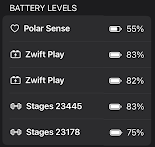

No comments:
Post a Comment