GearView has many options to improve your experience.
To change options, click on Settings at the bottom of the main dashboard.
The Settings page is shown.
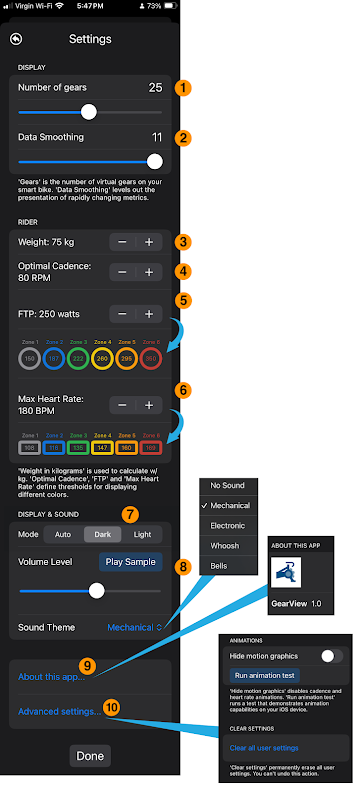
- Number of Gears must match the number of gears you have set in the Stages Cycling app when in Dream Drive mode. Custom 2x12 gear configurations are automatically detected. No settings changes are required.
- Data Smoothing controls the GearView data smoothing algorithm. Higher means smoother data display.
- Weight is rider weight. It is used to calculate watts/kilogram.
- Optimal Cadence defines your favorite pedalling RPM. Stay within 10% of this number to keep the cadence display green
- FTP is your Functional Threshold Power. It causes power metrics and graphs to be colored as shown.
- Max Heart Rate is your Maximum Heart Rate. It causes HR metrics and graphs to be colored as shown.
- Mode controls Light, Dark and Automatic display color modes.
- Sound controls how gear change sounds are played. You can select from a variety of sound schemes including "No Sound".
- About this app... show the GearView version number.
- Advanced settings... shows the Advanced page. Options include:
- Disable motion graphics turns off animations that may be difficult to display on older devices.
- Run animation test shows sample values for 30 seconds to ensure your device can keep up with animations.
- Clear Settings Removes all customizations. This is equivalent to installing and re-installing the app.
Video: GearView Settings
Here's how to change settings in GearView.

No comments:
Post a Comment